OpenAir Form Layouts for Accurate Data Capture and Display: Tip #1 Form Permissions
Data entry is key to capturing information and running your business. Because of this, how you layout your forms in OpenAir is key to ensure the end user is guided through the complete field population as necessary.
This can be achieved in a number of ways including:
- Form Permission
- Form Rules
- Form Dividers
- Form Defaults
Tip#1: Form Permissions
Form permissions are available on almost every form and control field level information such as
- Making fields required, hidden, etc.
- Moving fields to various locations on the page so more important field are at the top and less used fields are at the bottom.
- Controlling field character widths
- Hiding sections/dividers
The field level control is even down to the user role level which gives you the ability to customize the experience to each person based on their job and information needs.
To implement form permissions, navigate to the desired form and click on the tips icon to access the ‘Modify form permission’ feature.
A form control window will
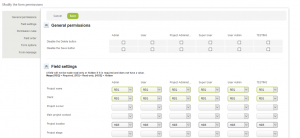
Walking through the form sections:
- General Permissions is focused on the ability to save and delete the type of record the form represents. This is an additional control if the user’s Role allows a ‘view and modify’ option for the object.
- Field settings are the individual field control of the form by role. Field required natively by OpenAir will default to ‘REQ’ value; otherwise, the field is left to be optional unless the field setting is changed per role or a rule is put in place.
- Permission Rules allow conditional controls of field available, value lists, etc (tip#2 in this series will go into more detail… coming soon!)
- Field Order allows you to move fields to move appropriate locations on the form. Control is currently limited to field stacking.
- Form Options controls basic information about the form such as which fields will default if a ‘save and create another’ option is available or to display the custom field divider.
- Form Message is a way to display a message at the top or bottom of the form as desired.
For field setting controls on custom fields that are set up to be required or standard required fields, you won’t have the ability to make them NOT required, however you can make them read-only quired or hidden-required provided a default value is already available to certain roles (see form default tip #4 coming soon in this series!)
Tip#2: permission rules
Tip#3: divider sections
Tip#4: form defaults
