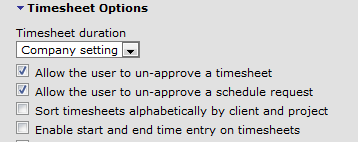Getting OpenAir to Figure Out the Decimal Hours For Your Time Entries
Did you know you can type a start/end time on time entries and have OpenAir figure out the decimal hours for your time entry?
You may be used to entering hours and fractions of an hour when typing in time on your timesheet. Some of your users, however, are keeping track of start/end time of each meeting, appointment, activity, etc. in order to figure out how many hours to record against a project. For example, I was at a client site from 8:00 to 12:00 then had a call with another customer from 1:00 to 2:30. You can figure out 4 hours and 1.5 hours, but what about giving your users the option to type in start/end times?
To activate this feature, edit the user demographics form (Administration -> Global Settings -> Users or Account -> Account -> Users) in the area of the timesheet options.
Check the box for ‘Enable start and end time entry on timesheets’. When the user works on their timesheet, the notes field next to each time entry will have the start and end time fields available.
![]() (the blue dot is the notes field, on the dynamic view it looks like a speaker bubble)
(the blue dot is the notes field, on the dynamic view it looks like a speaker bubble)
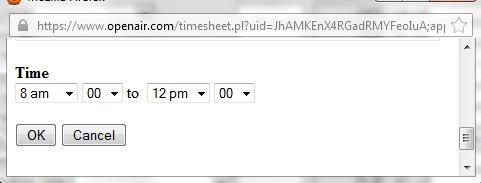
After you enter OK, the hours are computed based on the Time start and end date.
You can also just type in the hours, but now you have 2 ways to enter the data. The extra advantage is that Time Entry Detail reports allow you to include the start and end time values in case a customer requires this detail on time reports!