Copying Auto-bill and Auto-run Settings Across Projects (aka Tag You’re It!)
Are you using the Auto-bill and/or Auto-run features for billing and recognition rules, respectively? System defaults can be set for any new projects to inherit the desired default values for configuration of the auto running feature. But what about those existing projects that you may want to update to use or not use the settings now? You can update these settings across projects by using the Tagging feature of OpenAir. Here’s how it works:
- Edit a project’s auto-bill and/or auto-run settings for rule. It can be any project that needs the settings changes, but remember the project name as it will become your ‘copy from’ base project.
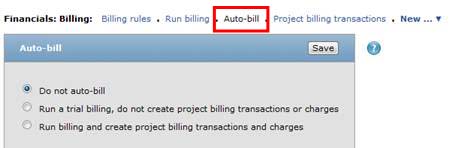
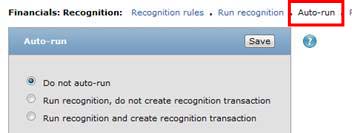
- Now view the project list (in any project stage tab) and check the ‘run an action’ box next to the recently editing project.
- Click Run an Action (the small gear icon above the checkbox column) and select the option ‘Tag this project’. When you select OK, this is now your ‘tag’ project to copy settings from.
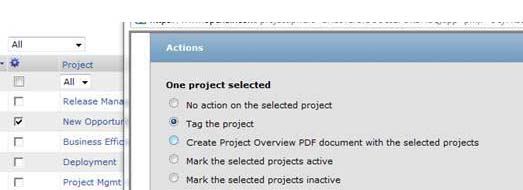
- Now view all of your projects and check the box for those that need to have the exact same settings as the tagged project.
- Click Run an Action and you will get options to copy Auto-Bill settings from the tagged project or Auto-Run settings from the tagged project. And click OK.
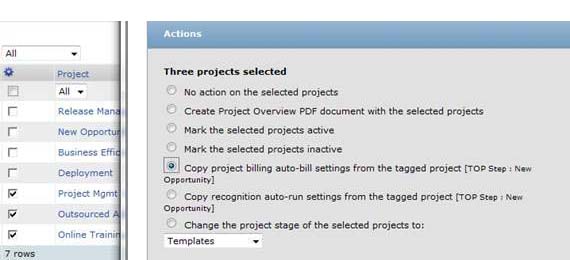
Now your projects are updated. You can change the tag project at any time by repeating this process from the beginning. This feature comes standard with the system and does not require any switch or settings to activate.
[tfg_social_share]
